Are you ready to run a sound test on your speakers or headphones? Performing regular sound checks is essential to ensure your audio devices are working properly and delivering the best quality. In this comprehensive guide, we’ll explain how to test your sound on various setups from a basic stereo left and right sound test to a full surround sound test. Whether you want to check your speakers’ channels, evaluate surround sound, or troubleshoot audio issues, follow the steps below for an optimal sound testing experience. (Note: On this page, we also provide an interactive tool to test bass, treble, left, and right speakers.)
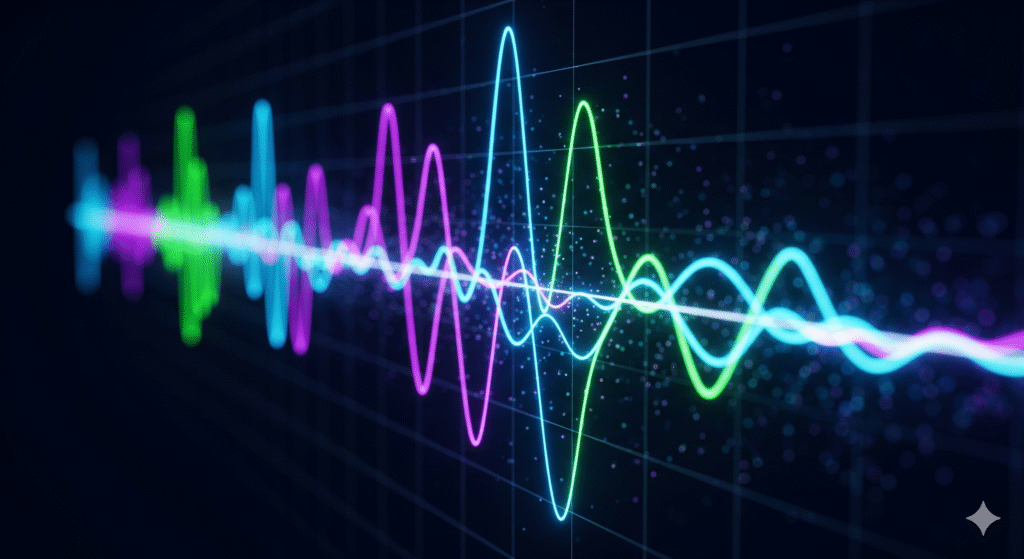
How to Test Sound on Computer
Testing the sound on your computer is simple and can be done directly in your web browser or using built in system features. Our website offers an easy way to check your audio without additional software. For instance, you can use the fix my speaker tool on this page to play test tones through your speakers. Before you begin, make sure your volume is turned up and your speakers or headset are properly connected.
Using an Online Speaker Test Tool
An online speaker test tool allows you to verify audio output quickly. For example, you can send the sound to your left and right speakers separately with the buttons in our sound test tool. This way, you can confirm if both channels are working. You can also trigger dedicated tones like a Bass Test (low frequency rumble) or a Treble Test (high frequency tone) to evaluate your speakers’ range. Using a web-based test is convenient there’s no need to install anything. Just open the page and start your sound testing immediately. If you’re not hearing anything during the test, double check that your audio output device (speakers or headphones) is selected and not muted.
YouTube Sound Test Videos
Another popular method is using youtube sound test videos. Many videos on YouTube provide built-in audio tests, such as stereo channel checks and surround demos. You can search for terms like “left and right sound test” or “surround sound demo” on YouTube and find clips that play sounds through each speaker in sequence. A YouTube sound test is useful for quickly testing your system with familiar content (like music or movie scenes). However, remember that video streaming compression might slightly affect sound quality. For a more precise check, using a dedicated tool (like the one on this page) or high-quality audio files is recommended. Still, YouTube videos are a handy, accessible way to test sound on any device.
Sound Testing Tips and Troubleshooting
Sometimes a sound test reveals issues perhaps you hear nothing at all, or one speaker is not working. Here are some quick sound test troubleshooting tips:
- Check Connections and Power: Ensure your speakers are plugged in, powered on, and correctly connected to your computer’s audio jack (typically the green port).
- Verify Volume Levels: Confirm that the media volume and system volume aren’t muted or turned too low. On a laptop, also check hardware volume buttons.
- Select the Right Output: Make sure the correct playback device is chosen in your computer’s sound settings. Sometimes the audio might be routing to a different device (like Bluetooth headphones or an HDMI monitor).
- If One Side is Silent: If the sound test left right speaker check reveals one speaker isn’t outputting sound, ensure that speaker is properly wired or paired. Some stereo systems require connecting the two speakers together; verify those links.
- Update Drivers if Necessary: When all else fails and you still get no sound, there could be an issue with your audio drivers. Updating or reinstalling your sound driver can fix deeper problems.
By following these tips, you can resolve most issues uncovered during sound testing on your computer. Once things are fixed, run the test again to confirm everything is working correctly.
Test Stereo Sound with Left and Right Speaker Check
Most basic setups feature stereo sound, which means two channels: left and right. A stereo sound test helps ensure that these two channels are properly separated and balanced. This is important for music listening, gaming, and watching movies, where correct left-right positioning creates an immersive experience. Here we focus on checking that each speaker in a stereo pair is doing its job.
Left and Right Sound Test
One of the first tests to perform on any stereo setup is the left and right sound test. This simple check plays audio through one channel at a time so you can verify each speaker. For instance, our online tool will play a tone on the left speaker when you press the Left button, and a tone on the right speaker when you press the Right button. Performing this test (sometimes called a right and left sound test or just a left right sound test) ensures that your left speaker is playing the left-channel audio and the right speaker is playing the right-channel audio. If you accidentally have your speakers swapped, this test will catch it. The sound surround test principles start here, with proper stereo alignment as the foundation of surround setups.
During the stereo test, listen carefully. You should hear sound exclusively from the left speaker, then exclusively from the right speaker. If you hear nothing on one side, check the balance settings on your device and the speaker connections as noted above. This sound test left right speaker check is crucial for stereo calibration. It confirms that you’ll experience music and game audio as intended, with instruments or effects panned correctly between channels. Once both left and right sounds are confirmed, you can proceed knowing your stereo setup is configured properly.
Surround Sound Test (5.1 and 7.1 Systems)
Surround sound systems, such as 5.1 or 7.1 home theater setups, provide an immersive audio experience by using multiple speakers placed around the listener. A thorough surround sound test will check each speaker in the system: front, center, rear (and side for 7.1), plus the subwoofer. Testing surround speakers is a bit more involved than a stereo test, because you have more channels to verify. However, it’s essential to ensure that every speaker is correctly connected and that sound is coming from the right direction in movies or games.

5.1 Surround Sound Test
In a 5.1 speaker system, there are five main speakers (Front Left, Front Right, Center, Surround Left, Surround Right) and one subwoofer (the “.1” for low-frequency effects). To perform a 5.1 sound test, you should play a sound or spoken indicator through each channel one by one. Many home theater setup discs and online videos have a 5.1 surround sound test track which announces each speaker (for example, “Front Left” comes from the front left speaker, then “Front Right” from the right, and so on). As you run this test, verify that you hear audio from the correct speaker matching the announcement. When “Center” is spoken, sound should come from your center speaker only. Low rumbles or test tones for the subwoofer should be heard and felt when it’s the sub’s turn.
If any speaker in the sequence is silent or sounds out of place, double-check your wiring and receiver settings. For instance, if the Surround Left speaker doesn’t output during the test, ensure it’s wired to the correct output on your AV receiver. For those with a 7.1 system (which adds two rear channels to the 5.1 layout), you can similarly find a 7.1 test track to cover the additional Rear Left and Rear Right speakers. The concept is the same, just with two extra channels. Performing a complete sound surround test on a surround system guarantees that you’ll get the full effect during movies and games — from directional footsteps in video games to airplanes flying overhead in films.
Surround Sound Audio Test Files
To properly test a surround setup, it’s best to use specialized surround sound audio test files or content. These can be found on calibration DVDs/Blu-rays or downloaded from reputable sources. For example, Dolby and DTS often provide demo tracks, and there are also community created files that pan sound around all speakers. Using these surround sound test audio clips, you can fine-tune your system. Pay attention to the movement of sounds: a well-calibrated system will have seamless transitions as audio moves from front to back or side to side. Also, use a surround test sound that includes a range of frequencies from deep bass (for the subwoofer) to high-pitched sounds to ensure each speaker handles its full frequency range without distortion. By the end of a surround test, you should confirm not only that each speaker works, but also that the volume levels are balanced. Many A/V receivers allow you to adjust individual speaker levels; use the test results to make sure, for instance, your rear speakers aren’t too quiet compared to your front speakers.
Headphone Sound Test and Audio Quality
Headphones require sound testing too. Whether you have wired studio headphones or wireless earbuds, a proper headphone sound test will ensure you’re getting stereo sound and full audio fidelity. The process is similar to speaker testing, but everything is condensed into what you hear in your left and right ears. With headphones, you’ll want to check that both the left and right channels are working, and also evaluate the sound quality across different frequencies. If you use Bluetooth headphones or gaming headsets, you might additionally be concerned about latency and surround sound virtualization we’ll touch on latency shortly. For now, let’s focus on channel balance and clarity in headphones.
Left and Right Sound Test on Headphones
Just like with speakers, you should perform a left/right channel test on headphones. Play audio that is meant to pan from left to right (for example, a stereo test track or any music with distinct left/right separation). During this left right sound test, ensure that when the sound is panned left you hear it only in your left ear, and when panned right you hear it in your right ear. If you accidentally wear your headphones reversed (left cup on right ear, etc.), this test will immediately reveal it the stereo image will feel “flipped.” It’s also a quick way to detect if one side of your headphones has stopped working. Using our online tool, you can click the Left and Right test buttons with your headphones on; this way, you’ll know if each earcup is receiving sound properly. Should one side be silent, it could indicate a broken wire or a faulty headphone driver.
Beyond channel checking, make sure the volume and quality are consistent between both ears. One side shouldn’t sound louder than the other during a simple sound test. If it does, your device might have balance settings misaligned, or the headphone could have an issue. For wireless headphones, a channel test also confirms that the Bluetooth connection is transmitting both channels correctly.
Sound Quality and Frequency Tests
To truly evaluate your headphones, you’ll want to use a variety of test sounds that cover low, mid, and high frequencies. When you sound test headphones, try the following:
- Bass Test: Play deep bass notes or a rumbling sound to see how your headphones handle low frequencies. Quality headphones will reproduce bass clearly without excessive distortion or rattling. If your headphones have a bass-heavy mode or noise-cancellation, note how it affects these low tones.
- Treble Test: Play very high-frequency sounds (such as a high-pitched tone or hi-hat cymbals in music). This checks if the headphones can produce crisp, clear highs. Listen for any crackling which might indicate the headphones struggle with high pitches.
- Music and Voice: Finally, listen to a piece of music or a vocal recording that you know well. This isn’t a synthetic test tone, but it’s a practical way to judge overall quality. Good sound testing includes real-world content: vocals should sound natural and instruments should be distinct.
By using multiple audio samples, you can get a full picture of your headphones’ performance. These varied test sounds reveal different strengths and weaknesses. For example, some headphones might have great bass but harsh treble, while others are crystal clear in highs but lack deep bass. If you find any shortcomings, you can adjust your equalizer settings to compensate or consider better quality audio gear for the future. And remember, if you’re using wireless earbuds or headphones, it’s also worth conducting a quick latency check. In the next section, we’ll explain how a sound latency test can be done to ensure your audio and video stay in sync.
Additional Sound Tests: Bass, Treble, and Latency
Besides channel orientation and basic functionality, sound testing also involves checking specific audio characteristics. Two important aspects are frequency response particularly the extremes like bass and treble and audio latency. Below, we cover dedicated bass/treble tests and how to measure latency in your audio setup.
Test Sounds for Bass and Treble
Many online tools and audio clips provide specialized tones to test the extremes of your sound system’s frequency range. For instance, a bass test will play tones around 20-200 Hz (the low end of human hearing) to see how well your speakers or subwoofer reproduce deep sounds. A treble test will play tones in the high frequency range (up to 10 kHz and above) to ensure clarity in high-pitched sounds. On this page, our speaker test system includes both Bass and Treble tests. When you activate the bass test, listen for a deep, smooth tone — you should feel the rumble if you have a subwoofer, and your speakers should not rattle or buzz excessively. When you run the treble test, listen for a sharp, clear tone without crackling.
Using these tests, you can identify if your device struggles at either end of the spectrum. For example, if the bass test is very quiet or causes distortion, your speaker might not be able to handle low frequencies at high volume. If the treble test is harsh or you can’t hear the highest tone, it could indicate limited high-frequency response (or even that your hearing might not pick up super high pitches, which is normal for many adults). To cover everything, it’s wise to use multiple clips because different sounds test different aspects of your system. One sound might test sub-bass, another mid-bass, and another the extreme treble. By running a variety of these sounds test, you ensure your system performs well across the board. After testing, you can adjust settings like bass boost or treble levels on your equalizer to fine-tune the output to your liking.
Sound Latency Test
Latency refers to the delay between when an audio signal is sent and when you actually hear it. This is especially important for wireless setups (like Bluetooth speakers or headphones) and for gaming or watching videos, where audio delay can cause lip-sync issues. A sound latency test will help you determine if your audio is in sync. Here’s a simple way to test latency: play a video or use an app that has an audio-visual sync cue. For example, a video might show a clap or a gun firing at the exact moment a sound plays. Watch the action and listen to the sound if the sound comes noticeably later than the visual, there’s latency. Some people also use online tools or smartphone apps that measure latency by timing a test sound and its echo picked up by a microphone, but a quick manual test with a video works for most users.
In a wired connection (like traditional speakers or wired headphones), latency is usually so low that it’s not perceptible. However, over Bluetooth or certain wireless connections, you might encounter delays of 100ms or more. During your test, if you detect a delay, you have a few options: check if your device or app has a “low latency” or “gaming mode” that you can enable, update your Bluetooth drivers or firmware (some improvements may reduce latency), or in some cases, use wired connections when real-time sync is critical (for example, competitive gaming). By performing a latency test, you can decide if your current setup is adequate for watching movies (where even a small delay can be annoying for dialogue sync) or for rhythm games that require perfect timing. If the latency is too high, addressing it will greatly improve your overall experience.
Conclusion
In conclusion, conducting a thorough sound test on your audio equipment ensures that you get the most out of your listening experience. From verifying basic stereo channel output with a left and right sound test to exploring the full capabilities of a 5.1 or 7.1 surround setup, sound testing covers it all. We’ve also highlighted the importance of checking frequency extremes with dedicated test sounds and ensuring synchronization through latency testing. By regularly testing and tuning your setup, you can catch and fix issues early be it a silent speaker, a muddy bass, or a lagging audio stream. Ultimately, a few minutes spent on sound testing can make the difference between lackluster audio and a truly immersive, high-quality sound experience. Happy listening!